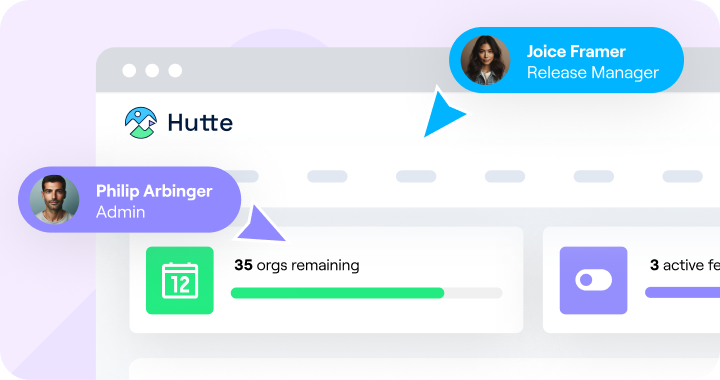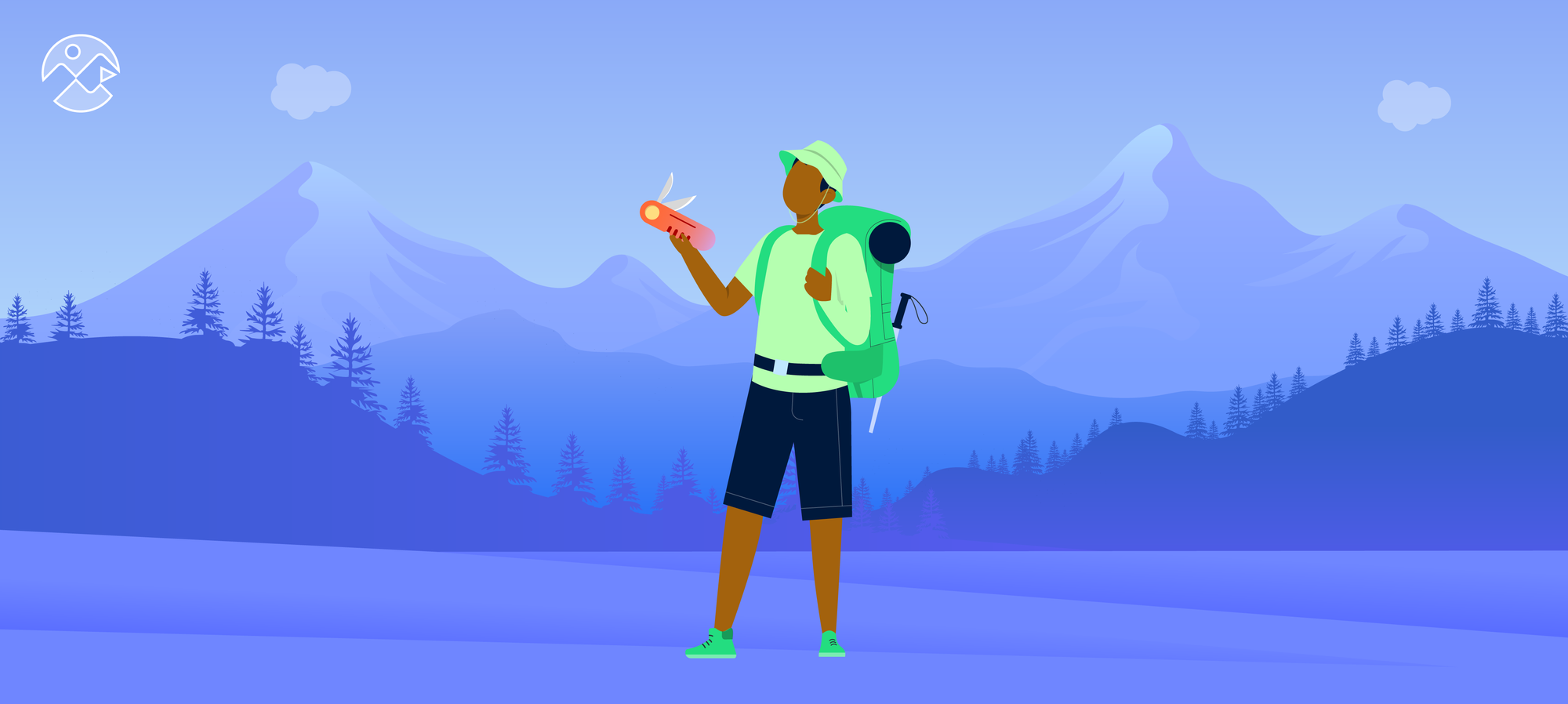- The article discusses managing dependencies in Salesforce DX (SFDX) projects, emphasizing the importance of pinning specific SFDX and plugin versions to ensure compatibility and stability in development environments.
- It introduces methods for local SFDX installation and plugin management using npx and the SFDX_DATA_DIR environment variable, allowing project-specific control over SFDX tools and plugins.
- The author argues for the benefits of pinning versions of tools like SFDX to avoid issues with weekly releases and ensure that scripts remain functional over time, facilitating a consistent development experience across teams and CI/CD pipelines.
I have long searched for a solution to install SFDX plugins per project, and I might have finally found one. If you are wondering who I am, I’m a freelance DevOps Consultant, Advisor, and independent DevOps Engineer for the Salesforce platform.
My role requires me to work on multiple Salesforce DX projects simultaneously.
The projects are unique, and so are the scripts I have developed to set up orgs for ensuring quality assurance and performing deployments. At a minimum, this might be a Bash script glueing together some standard SFDX commands.
On the other hand, other projects are more complex using third-party SFDX plugins provided by the community or even tailored, private SFDX plugins.
⏰
Will my scripts work with any SFDX version or any version of the
SFDX plugins? I’d say no. But they are scripts that help you save time, reduce errors, and improve quality assurance.
That’s why we should at least document the compatibility in a README like this:
This project requires SFDX version 7.171.0 and SFDX Data Move Utility (SFDMU) version 4.26.8.
Introducing my SFDX installation plugin methods
Disclaimer: The names “John Doe” and the company ACME are fictitious examples.
Here’s my global SFDX installation, which I use for managing orgs:
$ sfdx --version
sfdx-cli/7.192.2 darwin-arm64 node-v18.12.1
Here is a local SFDX installation I used in one of my SFDX projects:
$ cd $HOME/Projects/acme-inc
$ npx sfdx --version
sfdx-cli/7.171.0 darwin-arm64 node-v18.12.1
$ sfdx plugins
sfdx-plugin-auth-url 1.0.5
sfdx-plugin-source-read 1.1.4
I ‘pinned’ the version of SFDX for the project because the scripts I wrote are known to be compatible with this SFDX version. It’s no secret that I’m a fan of SFDX plugins and use them often.
Here are the plugins I used in this specific ‘ACME’ project:
$ SFDX_DATA_DIR="$(pwd)" sfdx plugins
sfdx-browserforce-plugin 2.10.0 (2.10.0)
sfdx-plugin-source-read 1.1.3 (1.1.3)
sfdmu 4.26.8 (4.26.8)
You might have already spotted the ‘tricks’ to apply when using the local installation – “npx” and “SFDX_DATA_DIR="$(pwd)"”
To use project-specific SFDX and SFDX plugins, you can follow these steps:
- Prefix SFDX commands with “npx”
- Set the environment variable “SFDX_DATA_DIR” to the path of the current directory
🗺️
The location of SFDX plugins is defined in a setting called “data directory” by oclif, the CLI framework behind SFDX. By default, this location is somewhere in your “HOME” directory. You can override this setting using the “SFDX_DATA_DIR” environment variable.
It is important to note the pwd is a command to get the current directory. Be aware that you also need more information in your “package.json.”
export SFDX_DATA_DIR="$(pwd)"
sfdx plugins install sfdmu
sfdx sfdmu --help
Why “local dependencies”
In the Node.js ecosystem, defining all your dependencies in your project's “package.json” file is common practice.
$ tree -L 1 .
.
├── README.md
├── package.json
└── yarn.lock
Let’s have a look at an example of a “package.json” declaring that developers need a CLI tool named “cowsay”:
{
"name": "acme-inc",
"version": "0.0.0-development",
"devDependencies": {
"cowsay": "1.5.0"
},
"scripts": {
"moo": "cowsay moooooooo"
}
}
Developers will then be able to set up a development environment on their machine by using a single command. Any disadvantages? Yes. Your “node_modules” directory in every project will be extensive, which wastes disk space.
yarn install
You can now access the locally installed “cowsay” CLI in two ways:
# through scripts defined in package.json
yarn run moo
# or using npx
npx cowsay miau
It might look like a simple tool and “cowsay” isn’t actively developed. So, the benefits of ‘pinning’ this version might not be as crucial as with other tools.
But looking at SFDX with its weekly releases, I’d argue that scripts developed two months ago, for example, might need some adjustments to work with the latest SFDX version.
☝️
If you pin the SFDX version, everyone in the team and your continuous integration and delivery (CI/CD) use the same version. This means that upgrading the SFDX version and adjusting the scripts is then an explicit action that you can decide when to execute.
The SFDX team does a great job, but SFDX is a colossal project where things sometimes go wrong. That is why breaking changes is necessary to make progress.
Let’s now have a look at how this works for SFDX.
How it works
First, we need to initialize a Node Package Manager (NPM) or Yarn project in your existing SFDX project:
yarn init
echo "node_modules/" >> .gitignore
Installing SFDX
Install “sfdx-cli” as a dependency once. This will ‘pin’ the version in “package.json” and “yarn.lock.”
yarn add --dev --exact sfdx-cli
yarn install
npx sfdx --version
From now on, everyone can set up a development environment and have the exact version of SFDX I have just defined.
Installing SFDX plugins
Here is the revelation I recently discovered – oclif plugins are located in a ‘data’ directory. For SFDX, this can be configured using the “SFDX_DATA_DIR” environment variable.
So, in theory, all you need to do is set the environment variable – “SFDX_DATA_DIR="$(pwd)"” – when running the install command.
SFDX_DATA_DIR="$(pwd)" sfdx plugins install sfdx-plugin-source-read
For Windows PowerShell users, you will execute the following command:
$env:SFDX_DATA_DIR=.
sfdx plugins install sfdx-plugin-source-read
However, this command currently breaks the formatting of your “package.json,” so you can do the following two steps manually instead:
yarn add --dev --exact sfdx-plugin-source-read
You will then add the following to your “package.json” command:
"oclif": {
"schema": 1,
"plugins": [
{
"name": "sfdx-plugin-source-read",
"tag": "1.1.3",
"type": "user"
}
]
}
Using this approach
If you want to use this approach, remember the following points:
- When calling SFDX commands, use “npx sfdx“ instead of “sfdx”
- When calling SFDX plugin commands, use “SFDX_DATA_DIR="$(pwd)" npx sfdx mysfdxplugin.”
Setting the environment variable can also be achieved using direnv – a tool that reads “.envrc” and “.env” files when using a terminal.
You can then document these steps in your “README.md.”
NPM And NPX
🗒️
The directory – “node_modules/.bin” – contains the executables from your locally installed NPM packages. So, NPX, in its simplest form, only adjusts the path to prefer this directory over the global one.
Another innovative feature is built into NPX. If you haven’t installed the command, it’ll ask you to download and execute it temporarily. This makes it a handy tool for running one-off commands.
The Oclif “Data Dir”
By default, SFDX plugins are installed somewhere in your “HOME” directory rather than your project directory.
You can find out the value of the configuration using “sfdx --dev-debug.”
$ sfdx --dev-debug 2>&1 | grep "\\sdata:"
2023-03-20T15:15:04.142Z sfdx data: /Users/john.doe/.local/share/sfdx
This is the default behavior of the oclif “data dir” configuration. On MacOS, it appears as “~/.local/share/sfdx.”
The command SFDX plugin install, “myplugin,” will use Yarn to install the SFDX plugin. This is why the directory looks like a standard Node.js project.
$ tree ~/.local/share/sfdx
/Users/john.doe/.local/share/sfdx
├── node_modules
├── package.json
└── yarn.lock
2 directories, 2 files
Previously I also installed my own SFDX plugins locally – you can find out more about this on StackExchange. However, this approach does not work for arbitrary SFDX plugins.
Time to install your scripts
My simple guide is optional for developers and teams to utilize. But in my experience, keeping it simple is the better choice. After all, as the saying goes: “Simplicity is the glory of expression.”
👉
However, if you have a script-intensive project using some SFDX plugins and feel that your scripts might not be compatible with any SFDX or SFDX plugin version, consider trying this approach.